| FAQ Search |
| Enter words or phrases to search for, separated using AND or OR
|
|
 FAQs - Sikh Matrimonial Help FAQs - Sikh Matrimonial Help |  |
 |
| Q: | Problems logging in or staying logged in? |
| Category: | Login and Passwords |
| A: |
If you have problems logging in, or if you are experiencing problems with the system kicking you to the login page for no reason, you must make sure your browser has cookies properly enabled. In some recent browsers, just having cookies turned "on" is not enough, so please be sure to read the instructions that fits your needs. You may also want to try clearing your browser's cache. Refer to the instructions below for help.
Find the Internet Browser you are using below and then follow the steps to enable cookies:
Cookies Are NOT Properly Enabled If:
- You can successfully log in, but when you try to take a survey or redeem points, you are taken back to the login screen.
- You are typing in your email address and password and it is just bringing you back to the email address and password field again.
Properly Enabling Cookies on AOL 9.0:
- Click on the AOL "Settings" icon near the top of your AOL window.
- In the "Essentials" section, click on "Internet [Web] Options"
- Click on the "Privacy" tab.
- Click on the "Advanced" button
- Ensure that "Override automatic cookie handling" is checked.
- First and Third party cookies should be set to "Accept"
- Check "Always allow session cookies"
- Click on "OK"
- Click "Apply" and then "OK"
- Exit AOL and restart your computer (This step is important. Do not skip.)
Properly Enabling Cookies on AOL 8.0:
- Click on the AOL "Settings" icon near the top of your AOL window.
- In the dropdown that appears, select "Preferences".
- Click the "By Category" tab
- Find "Internet" in the listings.
- Click on the "Privacy" tab.
- Click on the "Advanced" button.
- Ensure that "Override automatic cookie handling" is checked.
- First and Third party cookies should be set to "Accept"
- Check "Always allow session cookies"
- Click on "OK"
- Click "Apply" and then "OK"
- Exit AOL and restart your computer (This step is important. Do not skip.)
Properly Enabling Cookies on INTERNET EXPLORER 5 and 6:
- In Internet Explorer click on "Tools" at the top of the window.
- Select "Internet Options".
- Click on the "Privacy" tab.
- Click on the "Advanced" button
- Ensure that "Override automatic cookie handling" is checked.
- First and Third party cookies should be set to "Accept"
- Check "Always allow session cookies"
- Click on "OK"
- Click "Apply" and then "OK"
- Exit Internet Explorer and restart your computer
Enable Cookies on INTERNET EXPLORER 4.x:
- Click on VIEW.
- Go to INTERNET OPTIONS.
- Click Security tab.
- Click on Custom Level.
- Scroll Down to COOKIES.
- "Enable Cookies" should be selected.
- Click OK to exit
Enable Cookies on NETSCAPE NAVIGATOR:
- Go to EDIT.
- Click on PREFERENCES.
- Click directly on ADVANCE.
- Be sure the box that says "ACCEPT ALL COOKIES" is selected.
- Click OK to exit
Enable Cookies on AOL (v6.0) for WINDOWS:
- Click on MY AOL.
- Click SETTINGS on the main toolbar.
- Click PREFERENCES.
- Click on Internet Properties (WWW).
- Click on the SECURITY tab.
- Click on the INTERNET ZONE, then click on the Custom button on the bottom of the window. The Security Settings window will appear.
- Scroll down until you see Cookies.
- Click Enable for the Allow per-session cookies option.
- Click OK to exit.
Enable Cookies on AOL (v5.0) for WINDOWS:
- Click on MY AOL on the main toolbar.
- Click PREFERENCES.
- Click on WWW.
- Click on the SECURITY tab.
- Click on the INTERNET ZONE, then click on the Custom button on the bottom of the window. The Security Settings window will appear.
- Scroll down until you see Cookies.
- Click Enable for the Allow per-session cookies option.
- Click OK to exit.
Enable Cookies on AOL (v4.0) for WINDOWS:
- Click on START MENU from desktop
- Click on SETTINGS, then CONTROL PANEL
- Click on the INTERNET icon.
- Click the ADVANCED tab and scroll down until you see the word COOKIES.
- Click on ALWAYS ACCEPT COOKIES.
- Click on APPLY and then OK to exit.
Enable Cookies on AOL (v3.x) for WINDOWS or (v4.x) for MACINTOSH:
- Click on MEMBERS or MY AOL.
- Click PREFERENCES.
- Click on WWW or WEB.
- Click on ADVANCED TAB and scroll down until you see the word COOKIES.
- ENABLED should be selected.
- Click OK to exit.
Enable Cookies on AOL (v3.x) for MACINTOSH:
- Cookies are NOT available through v3.x for Mac. AOL recommends upgrading to AOL 5.0.
- This is available to download at http://free.aol.com.
Clear Cache In NAVIGATOR:
- Go to EDIT
- Click on PREFERENCES
- Click on the + (plus sign) next to Advanced.
- Click on CACHE under word Advanced.
- Click on CLEAR MEMORY CACHE and CLEAR DISK CACHE. When it prompts 'is this okay,' click OK. Click OK to exit out of the prompt.
Clear Cache In EXPLORER:
- Click on INTERNET OPTIONS, which is either under VIEW or TOOLS, depending on Explorer Version. (Version 4 under VIEW and version 5 under TOOLS)
- Click on DELETE FILES under the Temporary Internet File Category (in the General tab). Click OK.
- Click OK again to exit.
Clear Cache in AOL (v4.0):
- Click on ‘MY AOL’ (on the tool bar at the top of the AOL Screen).
- Click on PREFERENCES.
- Under PREFERENCES, Click on the WWW icon.
- Under TEMPORARY INTERNET FILES, Click on DELETE FILES.
- Under HISTORY, Click on CLEAR HISTORY.
- Click on OK to exit.
|
|
|


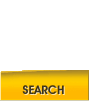
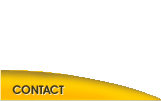
 FAQs - Sikh Matrimonial Help
FAQs - Sikh Matrimonial Help